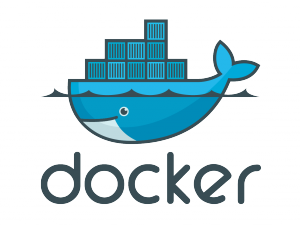
One of our clients is attempting to break his product to micro services and docker containerisation and asked us to help in building the Docker containers and images.
Having little exposure to docker prior to this engagement our consultant had his doubts about the ability to break the requested component to a container in the allocated time for the task.
The on-line and learning Apps that are available for free were a great help, and in a matter of 2 days he was able to provide with the client a base line image that can server not just for the specified project, but also for other parts of the overall solution, with only minor alteration that can be added to the Dockerfile.
Looking at the project now, the consultant said he will be able to commit to the timetable and might be able to provide more capabilities to the containerisation plan.
The single issue that was encountered and might not be well explained or documented is the ability to export/save/import images, it seemed logical that you can export a layer from an existing image without the need to run the container, however that is not the case.*
When you want to apply a layer to the image and save it for further building, you must “create” a container by running the image and only then export it to a file, We have already build the image using the “docker build” command, why not take that image and export it with the new added layer to allow the creation of the new “base” image ? Seems a bit counter productive.
We understand that the running of the container is used for testing and ensuring that the build was successful, but shouldn’t that be the choice of the builder ,if a builder removes the cmd “echo IT works” directive at the end of the Dockerfile, it should be his choice if he wants to run the container or immediately export it as a new image .
Despite that small issue, we believe that Docker is a great tool, and will work to deepen our exposure to it.
*All the comments above refer to the CLI interactions, if there are tools that overcome that issue, we have not used them and as such can not speculate on their usability.
